Awesome 25+ keyboard shortcuts you may not know
Computer basic Knowledge | Keyboard shortcuts | Microsoft Windows Basic Shortcut Keys
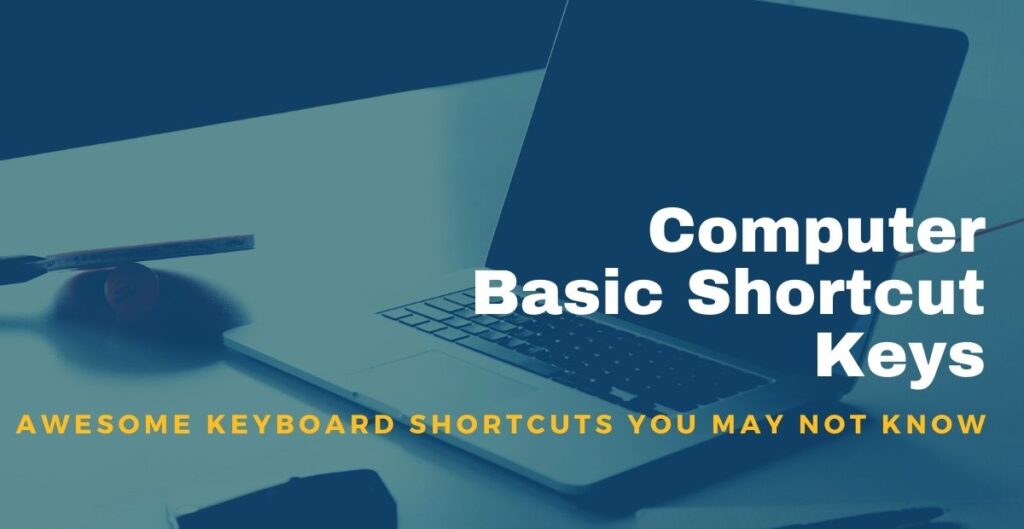
If you are reading this article, I am sure that you must be using computer more frequently and want to improve your productivity at work place.
Shortcut keys are combinations of keys to make task easier and faster. You can be more productive if you are more focused on your core area rather than struggling to find commands in task bars or asking little things to others or your colleague. Sometime we feel hesitated to ask someone. Following keyboard shortcuts will help to become more productive at your workplace.
There are few common shortcuts everyone knows nowadays, however, there are many other keyboard shortcuts in Windows that most users aren’t familiar with, but it is very useful.
Windows keyboard shortcuts
| Shortcuts Keys | Description | Example |
| Windows key + 1 will open the first program in your taskbar, +2 will open second and so on | ||
| Minimize all windows | ||
| Bring desktop at the top (or Minimize all windows) | ||
| CTRL key + 1, 2, 3… | By using CTRL + 1 will take you to the first tab in the browser without taking your hands off of the keyboard and CTRL + 2, 3 and so on will take you to corresponding tabs | |
| Magnify windows screen |  | |
| Windows key +↑ | Maximize window | |
| Minimize or Restore window | ||
| CTRL + Shift + ESC | Open the Task Manager at any time. This process can help you end processes which is hung, check performance and memory usage and may other | |
| Lock windows, if you move away from computer for sometimes, this is handy shortcut | ||
| CTRL + F5 | Helpful browser shortcut – reload both the current web page and web page cache and can help resolve issues displaying or using certain webpages | |
| ALT + PrtSc | Will take screenshot of currently active window | |
| ALT + underlined letter | Awesome shortcuts – you can operate most of the function without using mouse. This is very helpful if you stuck somewhere without mouse. Click on ALT key. You will see underline or box pop-up on menu items. Use continue to press ALT key + underline or box word or number to use that particular function. In first example, if you want to use Edit menu, Click on ALT + E will open Edit menu. |  OR OR |
Common Windows keyboard shortcuts
| Shortcuts Keys | Description | Example |
| CTRL+A | Select All |  |
| CTRL+C | Copy | |
| CTRL+X | Cut | |
| CTRL+V | Paste | |
| CTRL+Z | Undo | |
| F2 | Rename selected object | |
| F3 | Find all files |  |
| F4 | Opens file list drop-down in dialogs | 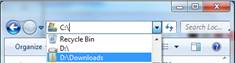 |
| ALT+TAB | Switch between open applications/ windows | |
| ALT+F4 | Quit program, close current window | |
| CTRL+ESC | Opens Start menu |  |
| CTRL+ALT+DEL | Opens task manager, reboots the computer |  |
| CTRL+SHIFT+DRAG | Create shortcut (also right-click, drag) | |
| CTRL+DRAG | Copy File | |
| ESC | Cancel last function | |
| SHIFT – Press/ hold SHIFT | insert CD-ROM to bypass auto-play | |
| SHIFT + DRAG | Move file | |
| SHIFT + F10 | Opens context menu ORRight-click at cursor | |
| SHIFT + DELETE | Directly delete bypassing Recycle Bin (You will not able to restore file from Recycle Bin) |